
Segment 8
Video placeholder
Summary
Video Place Holder - are very important when designing your course. They become a shot list for production teams.
Material
Video Place Holder
1 min 57 sec
If you build online courses that include video, our VIDEO PLACEHOLDER feature is a great tool to be used while designing your course.
When we work through our various segments adding text and building structure, we have the option of adding a temporary VIDEO PLACEHOLDER ICON in a spot that we eventually intend to add a video.
The beauty of using VIDEO PLACEHOLDERS is we can use a list of them to produce a 'Shot List" of videos we need to film.
PLACEHOLDER icons give you a feel for what the layout will look like when you eventually add your video.
STEP 1
The images below explain where to find the formatting icon on your taskbar.
To put a video placeholder in a segment, simply get your cursor where you want the placeholder and click the icon in the taskbar.
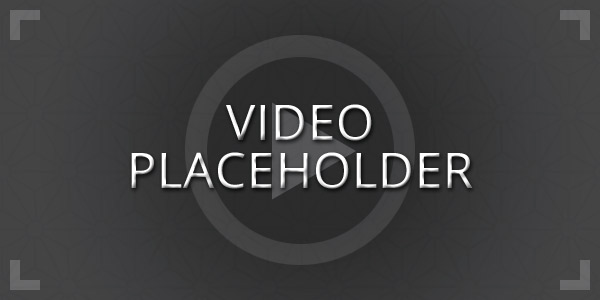
STEP 2
Once you have put a video placeholder in a segment you will see a yellow Placeholder icon at the top of the page next to the ADD SEGMENT BUTTON and EDIT SEGMENT BUTTON.
See the image below.


